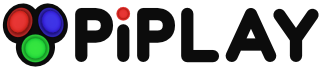Theming
-
If I wanted to make my own theme for PiPlay, how would I go about doing that? This is sort-of specific and sort-of broad. Specifically, in PiPlay, what types of files would I be editing to change things like: splash screen, backgrounds, colors, layout, etc.?
And in a broader sense, what are some other things I need to be familiar with to start doing this kind of work? Like different code languages, editors, etc.? I am already really familiar with Photoshop. I just need to know how to make it all fit together.
Thanks!
John -
I would be happy to see and test the final product ;)
-
you should wait just a little bit longer (hopefully only a couple more days now). I have written code for easy theme customization and SSilver2k2 has merged it into the master code. If you want to get a jump on it, you can download my repository: https://github.com/mholgatem/pimame-menu/archive/master.zip
In the folder labeled 'themes' there are two folders, 'default' and 'tron', You can use either theme as a template. Just copy the folder and rename the whole folder to whatever you want your theme named.
I included a photoshop template, aptly named 'template.psd' in both folders. I would recommend including this type of template in any future theme releases, so that if you haven't created a menu item for say the DosBox emulator, then it's easy for someone who has installed your theme, to go ahead and make one that matches the rest of the theme. It's just a good practice, but it's not obligatory.
On to the meat and potatoes - First thing to do would be to open the file called 'theme.yaml' in a text editor. This file is required. It gives you all of the theme options. Here is my tron/theme.yaml file: along with explanations -
options:
theme_name: "Tron - by MholgateM" #not required, just handy
header_height: 140 #the header is the space where the logo goes at the top
header_color: "255,255,255,0" #can be in RGB or RGBa format.
logo_image: "logo.png" #normally piplay logo, but i changed it for tron
background_image: "background2.jpg" #image will scale proportionally, may want to include dimensions in filename of image
background_color: "255,0,255" #this is used if background image not included
generic_menu_item: "generic_menu_item.png" #use this for missing emulator icon
generic_menu_item_selected: "generic_menu_item-selected.png" #item selected
item_color: "255,255,255,128" #background color for emulator icons
disabled_alpha: 128 #if emulator disabled due to no roms
item_height: 55 #main menu emulator icon height
num_items_per_row: 1 #number of items per row main menu
menu_item_padding: 0 #padding
display_navigation_labels: no #print label for next/back arrows
font_file: "default.ttf" #must include a fontfile for theme
default_font_size: 19 #default size
default_font_color: "255,255,255" #default color
default_font_background_color: "0,0,0,0" #background color RGB/RGBA
display_labels: no #print name for each emulator over icon
labels_offset: [100,20] #Starting from top left corner, move label along x,y
label_font_size: 36 #size
label_font_color: "0,255,255" #unselected font color
label_background_color: "0,0,0,0" #unselected background color
label_font_selected_color: "90,255,255" #selected font color
label_background_selected_color: "255,0,255,255" #selected background color
display_rom_count: no #show number of roms for category
rom_count_offset: [540,10] #Starting from top left corner, move label along x,y
rom_count_font_size: 19 #size
rom_count_font_color: "0,255,255" #unselected color
rom_count_background_color: "0,0,0,0" #unselected background color
rom_count_font_selected_color: "90,255,255" #selected font color
rom_count_background_selected_color: "255,255,255,0" #selected background color
rom_list_font_size: 19 #font size to list rom titles
rom_list_font_color: "0,255,255" #color for unselected rom title
rom_list_background_color: "0,0,0,0" #background color for unselected rom title
rom_list_font_selected_color: "90,255,255,255" #color for selected rom title
rom_list_background_selected_color: "255,255,255,0" #background color selected
rom_list_image: "rom_list.png" #print each rom title over this image
rom_list_selected_image: "rom_list-selected.png" #selected version of image
rom_list_offset: [20, 0, 30, 0] #rom title position/crop [x-position, y-position, pixels to crop from right, pixels to crop from bottom]
missing_boxart_image: "missing_boxart.png" #image to display if no boxart found
-
menu_items:
- label: SNES #don't mess with the label
icon_file: snes.png #unselected emulator icon
icon_selected: snes-selected.png #selected emulator icon
- label: MAME4All
icon_file: mame4all.png
icon_selected: mame4all-selected.png
- label: Neo Geo
icon_file: neogeo.png
icon_selected: neogeo-selected.png
- label: AdvMAME
icon_file: advmame.png
icon_selected: advmame-selected.png
- label: Final Burn
icon_file: fba.png
icon_selected: fba-selected.png
- label: Genesis
icon_file: genesis.png
icon_selected: genesis-selected.png
- label: NES
icon_file: nes.png
icon_selected: nes-selected.png
- label: Atari 2600
icon_file: 2600.png
icon_selected: 2600-selected.png
- label: Playstation 1
icon_file: psx.png
icon_selected: psx-selected.png
- label: Commodore 64
icon_file: c64.png
icon_selected: c64-selected.png
- label: ScummVM
icon_file: scummvm.png
icon_selected: scummvm-selected.png
- label: Gameboy
icon_file: gameboy.png
icon_selected: gameboy-selected.png
- label: Gameboy Advance
icon_file: gba.png
icon_selected: gba-selected.png
- label: Restart
icon_file: restart.png
icon_selected: restart-selected.png
- label: Shutdown
icon_file: shutdown.png
icon_selected: shutdown-selected.png
- label: Update PiMAME
icon_file: update.png
icon_selected: update-selected.png -
@mholgatem - That's some nice work. It looks clean and well documented. Are you part of the dev team. You do a lot of nice work on this project! :)
-
@Chad - Sort of. My arcade project was a Christmas present for my son, but I get kind of obsessed with making projects perfect. So I started modifying the code and just putting it out there in case anyone wanted it. Shea noticed my work and has looped me in for some aspects of the coding, but he and zachberry are still the main guys in the coding scene.
-
Wow! This is great, and the exact info I was looking for.
Stupid question maybe, but if I just replace my pimame_menu folder with yours, should I expect it to run correctly?
I saw the pictures of your build. It was VERY impressive! I am sure you both get hours of fun out of it!
Thanks -
At this point I consider Mark part of the dev team :)
-
@SSilver2k2 - Thanks Shea!
@jhnwhite - yes, it should. But make a backup of yours first, just in case ;) -
That's very impressive! You guys really do fantastic work. I have to be honest if it wasn't for this project and all the work you guys do I know I wouldn't have had an interest in the Raspberry Pi. So you guys are responsible for me buying 4 Pi's at this point and a lot of odd and end peripherals. I think part of each sale goes to charity so it's a win-win and a big thank you to the Pi-Play dev team! :)
-
Open config.yaml. Under theme, change default to tron
-
Sorry, should have been more clear. As the themes sit now, the list includes every game ever made. I want it to show only the games I have roms for. I already eliminated the emulators I don't use.
Also, how would I move the icons around on the emulator selection screen, the first one when PiPlay boots up? Is that just a padding thing?
Take a look at this mockup I did of the main menu in PS and you'll understand what I am trying to do. Don't worry, I plan to add the PiPlay logo back in once I am done editing it to match the style! :)
https://www.flickr.com/photos/124757791@N04/14234297014/
-
oh, that's because you got my .cache files as well. you need to go to pimame-menu/.cache/ and delete all of the files in that folder. That's a list of all of my games.
to do that, you need to set 'num_items_per_row: 3', and 'padding: 0', then just adjust 'item_height:' until they are big enough to touch. piplay will scale them up and auto space them. -
2 other things:
1) What if I wanted to have a different looking rom list for different emulators? Would that require creating a rom list config for each emulator, and then having the config.yaml call that rom list config when that emulator is selected? Totally guessing here, I know nothing about programming!
2) In my main menu I just have a selection for Gameboy. I would like to include the Gameboy Advance games that I own as well, but I don't feel the need to create a separate icon for it. Would it be possible to list the GBA roms alongside the GB ones? If it did, what would I need to do to get it to use the correct emulator for the different games? -
Spoke too soon. A few problems, although it did find many images.
1) Under NES and SNES I have a rom listed called "gitkeep"
2) The GB roms did not get images, even thought scraper says it scanned and found some. The gitkeep is conspicuously absent here.
3) The NES and SNES games no longer work. Can't remember if this came up after I ran the scraper or before. Gameboy roms are the only ones I can access. I get an error "file not found" even though the file is in the correct folder, and the config file still points there. I'll have to dig into this one a bit more later on, when I get home. -
not sure about 2 and 3, but .gitkeep is a file you use when working with git to save empty folders.
I need to remove that from the rom list -
Everything was listed as correct. In: cache files, config.yaml, and theme.yaml. How would I get PiPlay to rebuild the cache files? Got rid of the gitkeep file in the rom folder so it no longer shows up in the list.
Also, any reason why my pi is not detecting my TV's correct resolution? Worked fine on an HD monitor I have. -
the nes files need to be in a folder called nes inside the nes directory.
-
Figured it out. I guess the pimame-menu folder I downloaded from mholgatem had a fix for the old NES issue of not reading roms in zip folders. Fixed the path in config.yaml and added a zipped rom just to see. Boom, loaded right up!
Thanks you guys for all the help! I am almost ready to post my Nintendo theme.
2 More things:
1) Is it possible to add padding to the list items in the rom list? I have the font size set right, and the list is where it should be, but the items need to be spaced apart.
2) Can we change the size of the image that gets displayed from the scraper? It's so big! Could we move it too? -
you can add padding to the rom list by using a .png format image for rom_list_image & rom_list_selected_image. just make it the size that you want each rom title to take up, and give it a transparent background. right now, there are no options for sizing the boxart or moving it. I may add that in a bit later, but first i'm concentrating on getting the scraper to be a bit more accurate.
-
Hi I want to thank all for the PIMame/PiPlay software project it is turning out awesome. I'm new to RPi, Raspbian, PIMAME/PIPLAY, etc. I know enough Linux to be dangerous but not enough to consider myself more than a novice. I am running Raspbian, with PiMAME 0.7.10 and as the over achiever that I am installed your PIMAME-Menu-Master.zip file. I got it working with some path editing (for whatever reason my PIMAME install is in a PIMAME_Files folder instead of a PIMAME folder), I am trying to figure out how to replace the advmenu with yours at boot up and unfortunately everything I've tried results in very interesting albeit very cryptic python errors. Could you break out the Pimame-Menu for dummies explanation of how to get this working? Thank you.
-
@jhnwhite - I can only speak for myself, but the biggest help to me is when people help answer questions on the forums.
@luisusmc - You need to update to PiMame .8 or above to get it working. There is a ton of stuff different between the two. version 8 is what I would call the first REAL graphical interface, it would probably be harder find all of the missing files and libraries than just upgrading. BTW, is your username a reference to the US Marine Corps?
Howdy, Stranger!
It looks like you're new here. If you want to get involved, click one of these buttons!
Categories
- All Discussions1,455
- Custom Themes84
- General1,185
- FAQ12
- Solved Issues100
- Custom Builds74
Recommended Accessories
- Kodak Essential KP1000 USB Power Pack
- HDMI 3-In 1-Out HDMI Auto Switch with 1.5 ft. Cable
- Logitech Keyboard Controller for Logitech Revue and Google TV
- FAVI Entertainment Wireless Keyboard (Built-in TouchPad/Laser Pointer) - Black
- DVI Gear HDMI Cable 2M 6 feet
-
SanDisk Ultra SDHC Class 6 Flash Memory Card