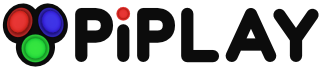Games on flash drive
-
I would like to keep all my games on a flash drive and have the emulators look at my specified folders in the flash drive.
This is where I need help.
What are all the files I will need to modify for this. I know ill have to change the directories for the emulators but I will probably also have to change the directories for Rom Scraper.
Also, what is the directory for the flash drive?
Is it /media/nameofflashdrive? or am I missing something?
Thanks for the help! -
As always, thanks for your generous assistance mholgatem. Now can you dumb it down for us inexperienced users... haha
-
Im pretty sure I accomplished the auto-mount. I did the step by step instructions... not sure why we called it NASDRIVE but I did everything it said.
Now do I enter your code into the terminal as well or do I have to add that to one of the files?
I tried plugging in your code into the terminal and I get a message saying:
cannot remove roms: Is a directory -
should I change that last line to
ln -s /media/NASDRIVE/roms
because I have a "roms" folder inside the flashdrive
Or should it be
ln-s /media/NASDRIVE/roms roms? -
If I sucessfully do this, would I need to keep the images for rom scraper on my flash drive as well? I see that I am supposed to keep them in the rom folder.
-
yes, you would keep them on the flash drive as well
-
I couldnt get it to work following the instructions posted on that website, but I found another site with different directions and I got it to work with a combination of the two... Ill try to do it from scratch and if I figure out how I did it will post up instructions for anybody else interested in doing the same thing.
-
Thanks @krayzielilsmoki - glad you got it working!
-
Wow that looks so much cleaner. Thanks!
-
yup, no problem! Took me a while to figure that out as well!
Howdy, Stranger!
It looks like you're new here. If you want to get involved, click one of these buttons!
Categories
- All Discussions1,455
- Custom Themes84
- General1,185
- FAQ12
- Solved Issues100
- Custom Builds74
Recommended Accessories
- Kodak Essential KP1000 USB Power Pack
- HDMI 3-In 1-Out HDMI Auto Switch with 1.5 ft. Cable
- Logitech Keyboard Controller for Logitech Revue and Google TV
- FAVI Entertainment Wireless Keyboard (Built-in TouchPad/Laser Pointer) - Black
- DVI Gear HDMI Cable 2M 6 feet
-
SanDisk Ultra SDHC Class 6 Flash Memory Card