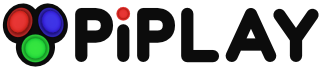How To Create a Custom Theme
-
Nice, thanks for the info! One of these days, it would be nice to customize it to my personal taste :)
-
Thank you for this sir!
-
No problem. If anyone creates a custom theme, let me know and we'll find a way to host it!
-
This is a cool 'How to', Thank you
There's few of these little 'how to's' floating around in the discussions section would a 'Category' for them be a good idea? You know like the 'Solved Issues' one. -
Ive just skinned the default one with my own graphics but it would be neat to create one from scratch.
-
Ive just skinned the default one with my own graphics but it would be neat to create one from scratch.
-
I have run into a bit of an issue. I was attempting to make a custom theme by using the default and Tron themes as my template. I got it working for the most part but then once when it restarted to change to the theme I got an error "IOError: [Errno2] No such file or directory: u'/home/pi/pimame-menu/themes/\u201cdefault\u201d/theme.yaml'. I went into config.yaml and tried to manually change it to one of the other themes manually but I always get this error with the theme name between"/\u201c". Any ideas what has happened here? I hope to avoid doing a fresh image on the SD Card if possible as my Kickstarter card was lost in the mail. Thanks
-
any chance you could stick this in the FAQ thread also as im sure ill get back to it eventually also ^_^
-
yeah, I'll add it with the next update. I"m going to be changing some things around with the next update to support box-art/descriptions as well as possibly a new 'flow' mode rather than the standard grid.
-
Sweet sounds awesome mholgatem!
Howdy, Stranger!
It looks like you're new here. If you want to get involved, click one of these buttons!
Categories
- All Discussions1,455
- Custom Themes84
- General1,185
- FAQ12
- Solved Issues100
- Custom Builds74
Recommended Accessories
- Kodak Essential KP1000 USB Power Pack
- HDMI 3-In 1-Out HDMI Auto Switch with 1.5 ft. Cable
- Logitech Keyboard Controller for Logitech Revue and Google TV
- FAVI Entertainment Wireless Keyboard (Built-in TouchPad/Laser Pointer) - Black
- DVI Gear HDMI Cable 2M 6 feet
-
SanDisk Ultra SDHC Class 6 Flash Memory Card