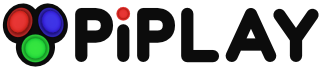Hiding Linux boot text
-
Hello,
is there a way to hide the complete linux boot text ?
I saw it somewhere, but the xbox controller and missing wifi card message still popped up.
Is there any solution for that ?
Thanks, Bodo -
There is a way to change your bash preferences to have console text appear black, but then you woudn't see text you type. The reason thsoe two messages appear is because they are occuring after the automatic login.
-
thank you, a friend of mine could also remove the xbox message from the config file but the "wifi card not found" message is the last thing that still pops up. maybe there is a way to disable it somewhere ?
have a nice new year !
bodo -
if you look at the getip.sh file under pimame_files (https://github.com/ssilverm/PiMAME/blob/master/pimame_files/getip.sh)
You will see a few echo commands. That is what displays on the screen. If you comment those out with a # at the beginning of each line, then those items won't be shown.
-Shea
example:
if [ "$eIP" != "$blank" ]; then
#echo "eth0 available"
IP="$eIP"
elif [ "$wIP" != "$blank" ]; then
#echo "eth0 unavailable"
#echo "wlan0 available"
IP="$wIP"
else
#echo "eth0 unavailable"
#echo "wlan0 unavailable"
IP="$blank"
fi -
oh great, i will try this out later.
thank you shea ! -
This worked great, only the message about the missing wifi adapter will pop up.
If you don't need wifi you can add a # in front of line 2 in getip.sh. then this message will also dissapear.
Do you know how i can also remove the system information and "your last login..." info ?
Then Pimame would just boot up black. :)
Bodo
-
oh just found it on another site:
touch ~/.hushlogin (from the command line)
will remove the system informations, your last login etc.... -
If you want a clean boot screen, do the following.
first, backup the file /boot/cmdline.txt
Second, edit the file /boot/cmdline.txt and remove the 'console=tty1' part from the line.
This will make sure that during the boot no text is visible.
Third, at the beginning of the same line put 'logo.nologo' (without the ' ')
This will hide the Raspberry logo.
The only thing you will see durring boot, is a blinking cursor on the left top. Thats it.
-
Check my raspicade documentation : you can send all text output to console 2, as you are using console 1 at boot : main advantage you can check in case of errors by pressing ALT-F2 to see console text. everything is done by cmdline.txt file -> some tricky option to use ;)
# No Quiet Boot
dwc_otg.lpm_enable=0 console=ttyAMA0,115200 kgdboc=ttyAMA0,115200 console=tty1 root=/dev/mmcblk0p2 rootfstype=ext4 elevator=deadline rootwait logo.nologo quiet nortc
## Quiet Boot Without Prompt Cursor
#dwc_otg.lpm_enable=0 console=ttyAMA0,115200 kgdboc=ttyAMA0,115200 console=tty2 loglevel=3 root=/dev/mmcblk0p2 rootfstype=ext4 elevator=deadline nortc waitusb=5 rootwait logo.nologo vt.global_cursor_default=0 quiet
## Quiet Boot With Prompt Cursor
#dwc_otg.lpm_enable=0 console=ttyAMA0,115200 kgdboc=ttyAMA0,115200 console=tty3 loglevel=2 root=/dev/mmcblk0p2 rootfstype=ext4 elevator=deadline nortc waitusb=5 rootwait logo.nologo quiet
next thing : make a clear and send emulator's/frontend output to dev/null :
example for ES1 :
COMMAND=clear;/home/pi/gngeo-pi/bin/gngeo %ROM% > /dev/null 2>&1
hope this helps :)
Howdy, Stranger!
It looks like you're new here. If you want to get involved, click one of these buttons!
Categories
- All Discussions1,455
- Custom Themes84
- General1,185
- FAQ12
- Solved Issues100
- Custom Builds74
Recommended Accessories
- Kodak Essential KP1000 USB Power Pack
- HDMI 3-In 1-Out HDMI Auto Switch with 1.5 ft. Cable
- Logitech Keyboard Controller for Logitech Revue and Google TV
- FAVI Entertainment Wireless Keyboard (Built-in TouchPad/Laser Pointer) - Black
- DVI Gear HDMI Cable 2M 6 feet
-
SanDisk Ultra SDHC Class 6 Flash Memory Card