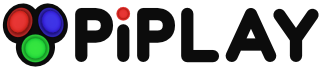HOWTO: Two xbox controllers on pcsx
-
Hey! I couldn't find too much info (easily accessible) that gives a good tutorial on setting up pcsx with two controllers, so here's my shot at it! This is heavily borrowed from Kato's post here: http://pimame.org/forum/discussion/947/how-to-two-working-xbox360-controller-with-pisnes .
Here's a link to the files: https://github.com/mi-wood/controller-configs
xbox.cfg is a xboxdrv config for controller one and ps3.cfg is for controller two ( I just happened to be using those two controllers at the time). Any controller recognized by xboxdrv should work. These go in /home/pi/pimame/config/ (or wherever is appropriate, but change in init.sh). xbox.cfg is from the default xboxdrv config and I changed a few options for my convenience. You may also want to tinker with this. ps3.cfg is modified from Kato's controller 2 config. The mapping is fairly arbitrary and just maps to keyboard input rather than separate hex. These will map to the pcsx config, so make sure if you modify it, it gets changed in both places.
pcsx.cfg goes in /home/pi/pimame/emulators/pcsx_rearmed/.pcsx/ (you may want to back up your old config first). This uses the default hex mapping for controller one (and I mapped the center button to enter the menu) and the modified keyboard maps for controller 2.
init.sh will start the drivers. You can run this from the command line, but may want to add it to your .profile or rc.local or somewhere else in the boot process. You may also want to comment out the default load in .profile to avoid loading drivers multiple times.
I tested this with Marvel vs. Capcom, but haven't done anything extensive. Odds are you may need to change it for other games.
To sum it up:
git clone https://github.com/mi-wood/controller-configs
cd controller-configs
mv xbox.cfg /home/pi/pimame/config/
mv ps3.cfg /home/pi/pimame/config/
mv pcsx.cfg /home/pi/emulators/pcsx_rearmed/.pcsx/
sudo bash init.sh
Happy hacking!
Howdy, Stranger!
It looks like you're new here. If you want to get involved, click one of these buttons!
Categories
- All Discussions1,455
- Custom Themes84
- General1,185
- FAQ12
- Solved Issues100
- Custom Builds74
Recommended Accessories
- Kodak Essential KP1000 USB Power Pack
- HDMI 3-In 1-Out HDMI Auto Switch with 1.5 ft. Cable
- Logitech Keyboard Controller for Logitech Revue and Google TV
- FAVI Entertainment Wireless Keyboard (Built-in TouchPad/Laser Pointer) - Black
- DVI Gear HDMI Cable 2M 6 feet
-
SanDisk Ultra SDHC Class 6 Flash Memory Card