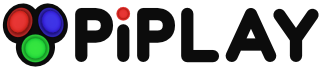General "Hacks" for PiPlay
-
I decided to post a general fixes/hacks thread just in case anyone was running into the same problems.
(1) NES Controls # AB turbo when B is pressed after configuring Xbox controller.
- Press TAB in the PiPlay menu, then map your controller as normal.
- Exit PiPlay to the terminal.
- Navigate to /home/pi/.fceux/
- Type "sudo pico fceux.cfg" in terminal
Next, you must scroll down to the "SDL.Input.GamePad.0" section and change the following values:
SDL.Input.GamePad.0TurboA = 0 # Change this to 279.
SDL.Input.GamePad.0TurboB = 0 # Change this to 279.
You should also make sure that:
SDL.Input.GamePad.0B = 0 #This confirms that you're having the problem.
- After you have changed the file, press Ctrl+O then Enter to save the file.
- Press Ctrl+X to exit the text editor.
- Type "exit" in terminal to return to the PiPlay menu.
(2) Expand PiPlay to use the full SD card
- Exit PiPlay to the terminal.
- Type "sudo raspi-config" in terminal
- Highlight "expand filesystem", then press the left arrow key (to select select), then press enter.
- After the filesystem is expanded, press the right arrow key (to select finish), then press enter.
- Type "sudo shutdown -r now" in terminal
- Your PiPlay Pi will now have an expanded filesystem after it reboots.
(3) Unzipped ROMs are not showing after transfer through web interface
For some reason the web interface only accepts certain files (namely .zip and .bin).
When in doubt, zip your ROMs individually before transfer. (In other words, no .nes or .gba files!)
PSX ROMs are so large that you would be better off putting them on a USB drive, then
using the "startx" desktop interface to get them off of the drive and into the PSX ROMs folder.
Be sure to use the ROM scraper after your ROMs transfer through the interface.
Each system the ROM scraper asks you to check for,
you can just press "y" (on the keyboard) then Enter.
(It's just less hassle unless you have legal ROMs for everything on planet Earth.)
(4) STELLA is broken
A certain package must be downloaded.
I don't remember this step in-depth, but this thread seems to point in the right direction:
http://piplay.org/forum/discussion/1889
This should fix STELLA and ScummVM.
(5) WiFi doesn't work after using the WiFi setup from the PiPlay menu
Yeah, you're screw'd, dude.
Somehow using the PiPlay WiFi setup seems to corrupt the WiFi settings file, so you'll have to re-image the SD card.
(In other words, you'll have to start over with a fresh install.)
To prevent this issue, you can remove the WiFi Setup from the PiPlay menu using the web interface (admin > menu items.)
To remove the WiFi option...
(Your PiPlay Pi must have WiFi access before you can remove the option.)
- Go onto your awesome personal computer. (Linux/Ubuntu, Mac, Windows, etc.)
- Go to your PiPlay Pi's IP address.
- Once the menu loads, click on the admin panel.
- Click on menu items.
- Click the pencil next to WiFi setup.
- Set "visible" to 0.
- Save, exit, etc.
- Restart your PiPlay Pi to see the effects.
To setup WiFi the easy way...
- Exit the PiPlay menu to terminal.
- Type "startx" in terminal.
If you need further instructions:
- http://www.raspberrypi-spy.co.uk/2014/10/how-to-configure-wifi-on-the-raspberry-pi/
(6) Some message about not having a BIOS
Yeah, we were totally stumped.
Must be for "Beautiful Iridescence Of Soundflowers."
# More fixes will come soon. Thanks to Shea Silverman for PiPlay
# and the community, which helped us figure out these problems.
Howdy, Stranger!
It looks like you're new here. If you want to get involved, click one of these buttons!
Categories
- All Discussions1,455
- Custom Themes84
- General1,185
- FAQ12
- Solved Issues100
- Custom Builds74
Recommended Accessories
- Kodak Essential KP1000 USB Power Pack
- HDMI 3-In 1-Out HDMI Auto Switch with 1.5 ft. Cable
- Logitech Keyboard Controller for Logitech Revue and Google TV
- FAVI Entertainment Wireless Keyboard (Built-in TouchPad/Laser Pointer) - Black
- DVI Gear HDMI Cable 2M 6 feet
-
SanDisk Ultra SDHC Class 6 Flash Memory Card